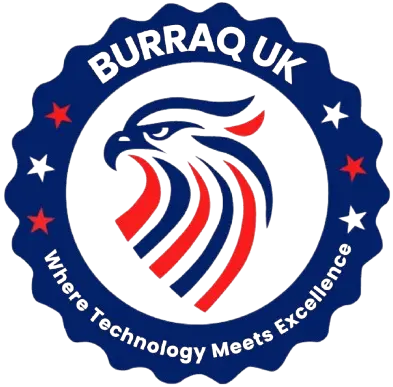Solid works training
The SolidWorks Training Course at Burrāq UK is designed to provide students, engineers, and design professionals with comprehensive knowledge and practical skills in 3D CAD modeling, mechanical design, and simulation using the industry-leading SolidWorks software.

Aim of Solid Works Training Course
The aim of the SolidWorks Training Course is to equip learners with the essential skills and knowledge required to create, edit, and manage professional 3D mechanical designs using SolidWorks software. The course is structured to provide a strong foundation in CAD modeling, assembly design, and technical drafting, preparing students for careers in engineering, manufacturing, and product development.
Course Overview
Solid works training
Total Modules 8
Training Credits 24
Directed Learning Hours (DLH) 280
Course Code BUK1392
Educational Requirements:
- Minimum Qualification: Matriculation (10th grade)
- Preferred: Diploma or degree in Mechanical Engineering, Mechatronics, Drafting, or any technical/design-related field
Technical Skills Required:
- Basic computer literacy (Windows OS, file management)
- No prior CAD or SolidWorks experience required
- Understanding of technical drawings is helpful but not mandatory
| Course Code | Curriculum Title | Credit | DLH |
|---|---|---|---|
| BUK1392-1 | SolidWorks Basics and the User Interface | 3 | 35 |
| BUK1392-2 | Introduction to Sketching | 3 | 35 |
| BUK1392-3 | Basic Part Modeling | 3 | 35 |
| BUK1392-4 | Symmetry and Draft | 3 | 35 |
| BUK1392-5 | Patterning | 3 | 35 |
| BUK1392-6 | Revolved Features | 3 | 35 |
| BUK1392-7 | Shelling and Ribs | 3 | 35 |
| BUK1392-8 | Editing: Repairs | 3 | 35 |
Module 1: SolidWorks Basics and the User Interface
- Design Intent
- File References
- Opening Files
- The SolidWorks User Interface
- Using the Command Manager
Module 2: Introduction to Sketching
- 2D Sketching
- Saving Files
- What are We Going to Sketch?
- Sketching
- Sketch Entities
- Basic Sketching
- Rules That Govern Sketches
- Design Intent
- Sketch Relations
- Dimensions
- Extrude
- Sketching Guidelines
Module 3: Basic Part Modeling
- Basic Modeling
- Terminology
- Choosing the Best Pro-le
- Choosing the Sketch Plane
- Details of the Part
- Boss Feature
- Sketching on a Planar Face
- Cut Feature
- View Selector
- Using the Hole Wizard
- Filleting
- Editing Tools
- Detailing Basics
- Drawing Views
- Center Marks
- Dimensioning
Module 4: Symmetry and Draft
- Boss Feature with Draft
- Symmetry in the Sketch
- Sketching Inside the Model
- View Options
- Using Model Edges in a Sketch
- Creating Trimmed Sketch Geometry
- Creating Views of Assemblies
Module 5: Patterning
- Why Use Patterns?
- Linear Pattern
- Circular Patterns
- Reference Geometry
- Planes
- Mirror Patterns
- Using Pattern Seed Only
- Sketch Driven Patterns
Module 6: Revolved Features
- Revolved Features
- Building the Rim
- Building the Spoke
- Edit Material
- Mass Properties
- File Properties
- SolidWorks simulation press
- Using SolidWorks Simulation press
- The simulation press Interface
Module 7: Shelling and Ribs
- Shelling and Ribs
- Analyzing and Adding Draft
- Other Options for Draft
- Shelling
- Ribs
- Full Round File
- Thin Features
Module 8: Editing: Repairs
- Part Editing
- Editing Topics
- Sketch Issues
- Freezing Features
- Fillet pert
Module 9: Editing: Design Changes
- Part Editing
- Design Changes
- Information From a Model
- Rebuilding Tools
- Replace Sketch Entity
- Sketch Contours
Module 10: Configuration
- Configurations
- Using Configurations
- Other Methods to Croat Configurations
- Using Global Variables and Equations
- Creating Equalities
- Global Variables
- Designing the Overall Width
- Equations
- Creating a Minimum Edge Distance
- Modeling Strategies for Con-gyrations
- Editing Parts that Have Con-gyrations
- Design Library
- In the Advanced Course…
Module 11: Using Drawing
- More About Making Drawings
- Section View
- Model Views
- Broken View
- Detail Views
- Drawing Sheets and Sheet Formats
- Projected Views
- Annotations
Module 12: Bottom-Up Assembly Modeling
- Creating a New Assembly
- Position of the First Component
- Feature Manager Design Tree and
- Symbols
- Adding Components
- Mating Components
- Using Part Con-gyrations in assemblies
- Sub-assemblies
- Smart Mates
- Inserting Sub-assemblies
- Pack and Go
Module 13: using Assemblies
- Using Assemblies
- Analyzing the Assembly
- Checking for Clearances
- Changing the Values of Dimensions
- Exploded Assemblies
- Explode Line Sketch
- Bill of Materials
- Assembly Drawings
- Mechanical & Mechatronics Engineering Students.
- Technical Diploma Holders (DAE)
- Draftsmen and CAD Technicians
- Product Designers & Developers
- Professionals in Manufacturing & Fabrication
- Job Seekers & Career Changers
- All Modules within this qualification are assessed internally by the approved training Centre and externally verified by BURRAQ UK. The program uses a criterion-referenced assessment approach to ensure that learners successfully meet all required learning outcomes.
- A Pass in any unit is granted only when the learner submits valid, reliable, and authentic evidence that demonstrates achievement of the assessment criteria. The Assessor is responsible for reviewing this evidence and confirming that the learner has attained the expected standard.